
“Myki Ruby Bernard, a middle school student, is soldering her Code Club project—part of the hands-on approach to digital technology used in Kent County public schools”. Photo credit Laura Jacob.
21st Century Learning: The Future of Education in Kent County, Part II
Talk to parents of students enrolled in Kent County public schools, and a common question is: What does my child do all day? In fact, students don’t spend the whole day looking at screens—a frequently expressed concern. But they do have chromebooks (simplified laptops), tablets, or laptops accessible to them throughout the school day, and can take them home from 6th grade on. The schools’ digital platform is accessible wherever there is an internet connection, and high school teachers frequently assign course segments or practice sessions for students to do at home or over weekends.
Beyond the Discovery Education content, the Google education apps, and a set of administrative and teacher support tools (see Part I), Kent County schools don’t mandate specific digital tools or lesson plans. Teachers choose those they want to use and what they think works best with their students. Moreover, the innovation ferment in the Ed Tech sectors and in schools with digital platforms across the country means that there are new tools and creative new lesson plans that use those tools introduced every year. The result is continual experimentation, with teachers in Kent County sharing ideas and discoveries with each other. (See Box at end of article, A Short Guide to Digital Learning Tools)
Beyond specific tools, what counts is how a teacher uses them to enhance student involvement and learning. Here is what this reporter observed in three specific 50-minute classes last week.
3rd Grade math, Kelley Melvin. The focus in 3rd grade, Kelley tells me, is really mastering multiplication, both memorizing the multiplication tables and being able to apply them in many different contexts. Today’s class will use three different digital tools—a whole class exercise at their desks; then one where students are on their feet and moving around the room, working in teams; then individual exercises at their desks again.
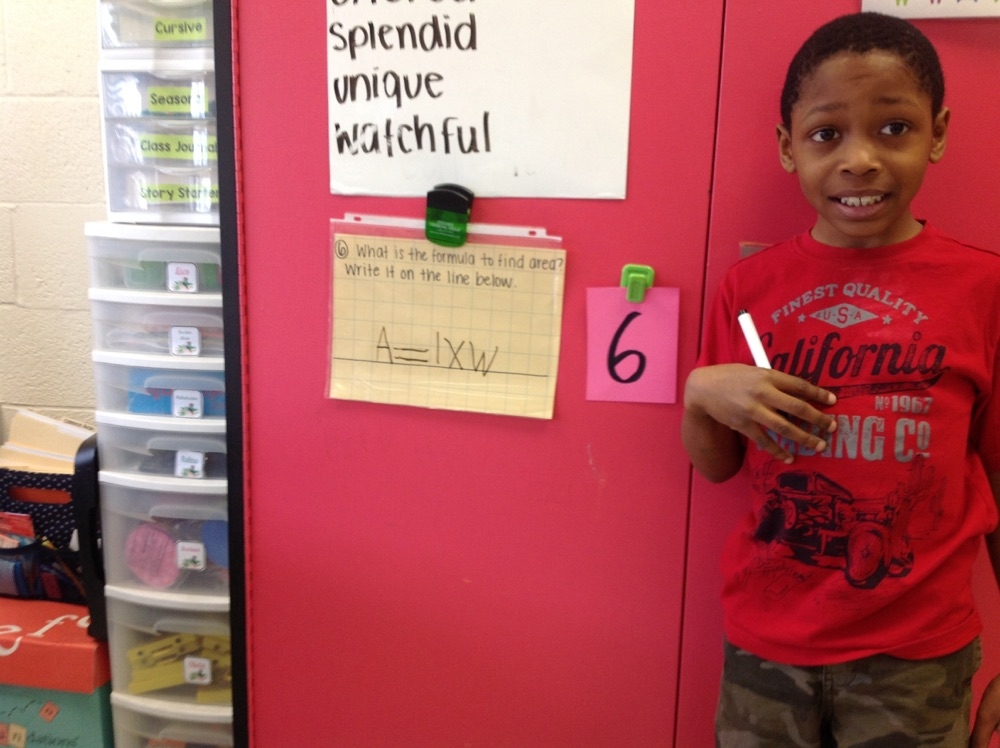
“Gallery Walk” tool helps teams of students learn basic math. Photo credit Kelley Melvin
The class starts with a Kahoot session reviewing the concept of area. Every child enters their secret game pin on their tablet, which keeps their answers private from other students. The video screen shows a rectangle, with the area and the length given, and asks, what is the missing width. Kelley reminds the class of the formula for area, length times width, and says “think before you click”. Then she starts the clock, giving students 30 seconds to select the right answer on their tablet, which shows four color-coded choices. Music plays while students ponder. And the video screen tabulates responses (while keeping individual answers anonymous). Everyone gets this one right. Cheers break out.
Then a new exercise, with more complicated geometry. Then another. Kelley reviews the formula for area again. Then more exercises, nearly a dozen over a span of about 15 minutes. The Kahoot software keeps track of each student’s answer to each exercise, so that Kelley can see where any individual student is having trouble. To see Kahoot in action, watch this short video.
The class then switches to an activity called Gallery Walk, where pre-assigned teams of 3 students gather at stations around the room to complete exercises that are posted under a plastic sheet. One child has a marker and writes out the answers on the plastic sheet. A second child then uses his or her tablet to take a photo of the answer and submits it digitally. The third then erases the answer, clearing the slate for the next team. (See photos) The teams are working under a time limit, and when the bell rings, they move onto the next station and a new exercise. The teams also rotate roles, so everyone gets chances to take and submit the photo of the result—which they think is cool, and makes the whole exercise fun. Meanwhile, the tool has stored each team’s work, so that Kelley can review it later (often at home), make comments on it, and send it back to students—all digitally.
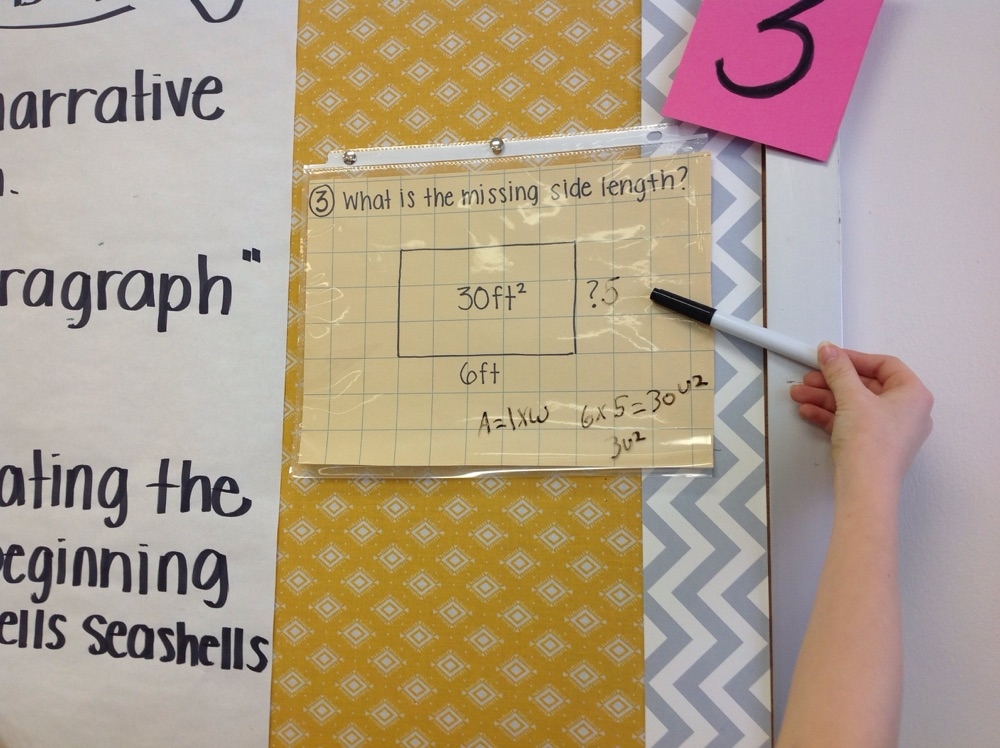
“Gallery Walk” Students work as team on a question and write their answer on the erasable plastic sheet Photo credit Kelley Melvin
Finally, students use a tool called Splash Math—one of their favorites—to do individual arithmetic exercises by hand at their desks, before entering their answer on the tablet. Each student’s exercises are skill-adjusted to that student, and the tool both tracks each student’s answers (so Kelley or teaching aids that circulate can see where a student is having problems and help) and won’t let the student move on until they have mastered that skill. The tool also awards digital “coins” for each right answer, which the kids can use to “buy” digital fish for their private aquarium—an incentive system that keeps kids motivated.
6th grade science, Amelia Markosian. Amelia is teaching a segment on rocks—rock types, their distinctive properties, how they are formed, where they are found. As the students come into the room, a tool called Science Sizzler is on the video screen with questions on a previously assigned article about igneous rocks. Students sit at their desk, turn on their tablets, and start work on answering the questions, submitting their answers on Google Classroom. When the class formally starts, Amelia asks if they have any questions about igneous rocks, and they do; a short discussion ensues. Science Sizzler is in effect a daily warm-up exercise with new questions every day to get the students engaged in the subject matter and prompt an opening discussion, where the teacher can answer questions and show pictures or hold up examples (in this case of rocks).
Then Amelia introduces a Radical Rocky Recognition Mission—her name for a Google Classroom interactive lab on rock types, introduced with a music video featuring a song about the rock cycle. The lab is designed both to impart information, but also to teach critical thinking skills, and it gives feedback, so that students end up with a score for the lab. The students get involved in the lab, on their tablets—they’re doing the work, leaving Amelia free to circulate and help individually with students. Every student works at their own speed—some complete the lab early and share their scores with the teacher, then go on to other things.
When everyone has finished the lab, Amelia opens another group discussion by asking each student to name their favorite type of rock, and say why they chose it. Some of the answers are amusing, provoking laughter. Others prompt students to make follow-on comments. Amelia uses the discussion to reinforce some of the lessons from the lab. The discussion is still going strong—and no one seems bored—when the bell rings.
12th grade Advanced Placement Psychology, Caron Saunders. Today’s class is small because a number of students are out with the flu. The students carry laptops and are very savvy about digital tools. The class is preparing for the Advanced Placement exam toward the end of school that will give those who pass it credits that enable them to skip introductory college classes. Today’s class is mostly review of psychology concepts and the specialized vocabulary used to name and describe them. Caron tells them to start a tool called quizlet.live, a kind of digital flashcards. It gives the students, working in teams, a definition and asks them to select the matching vocabulary term. The team approach forces collaboration. If the team picks the wrong answer, the tool gives them immediate feedback. Meanwhile, Caron can circulate and observe or reinforce understanding.
The class then moves on to individualized flashcards, and the tool adjusts the definitions for each student to focus on areas where he or she is weak (based on their prior use of the tool). It starts with multiple choice, but then moves to asking students to write out definitions from scratch. Caron can circulate, or prepare another lesson on her tablet, or set up a homework assignment.
Caron says that she also often uses Ed Puzzle, a video that stops and asks the students to answer a question before it continues, and which can be used by a group or by individual students or even when the student is at home (for weekend review or for students that are out ill). She also uses a tool called Noodle to give multiple choice tests, both because it gives student instant feedback (right or wrong)—promoting learning—and also, for wrong answers, gives the student a second chance at the question (for which Caron awards a correct answer half credit).
As the bell rings, Caron assigns homework for which the students will use a tool called Amanda that provides on-line lectures by leading high school psychology teachers.
What’s common to all of these classes is that none of the teachers are lecturing. The digital tools provide content (sometimes organized by the teacher in advance and often automatically customized to the student’s attainment level), and the students are actively involved in learning—absorbing or researching content, practicing skills, collaborating with other students. Meanwhile the digital platform remembers and stores everything—no paper shuffling here. Teachers, freed from both lecturing and many administrative tasks, focus on helping individual students, re-inforcing key learning, guiding classroom discussions—as well as on creating or finding lesson plans that will engage their students.
************************************************************
A Short Guide to Digital Learning Tools
Some tools are widely used in Kent County public schools, because teachers find that they work. They are a far cry from textbooks, homework sheets, calculators, and flashcards (although there are digital flashcards) The short descriptions below—hardly a complete list—give some sense of what life in school is like these days:
- Clever. Home base for all the tools that students use. It works like a tablet on the web—a student logs on and clicks on the app or tool, including Google apps such as email and Microsoft apps such as Office 365 for writing documents or creating presentations.
- Boards. These are similar to a website, can display text, photos, videos, and are easy for even elementary school students to create. Teachers use them to send assignments to students, and students use them to prepare their work and send it back to the teacher. For example, if a teacher assigned a lesson about the different categories of living things, each student would pick an example that interests them and research the topic further. A student intrigued by crocodiles might investigate them as an example of reptiles, for example, and build their own board with facts, pictures, and other things he or she has learned about where crocodiles live, what they eat, etc. The students then share the board with other students in their study group, who comment and help the student improve it. When it’s ready, the student uploads it to the teacher, who can share it the whole class for discussion.
- Kahoot. An informal assessment tool that gauges class learning and also helps to review lessons, but which feels like a game show, with competition, lively music, and rewards. It’s very interactive and engaging, but gives the class as a whole (and each student privately) a clear sense of whether they are mastering the content. Some teachers let students create their own review questions and manage a Kahoot for the class.
- Virtual Field Trips. Let’s a teacher take the class on a multi-media “trip” to anywhere in the world to see and learn about local conditions or unique artwork.
- Gizmo. An interactive tool used in grades 3-9 to simulate mathematics concepts or run virtual science experiments. It allows students to vary the numbers or the conditions to see how things change and to make graphs.
- Frontrow. A tool that gives a student feedback on areas where they are weak in mathematics or English and then provides practice exercises targeted to overcome those weaknesses.
- Mondo guided reading. This tools helps early grade students to learn new words, to speak them correctly, and to master spoken and written language.
###
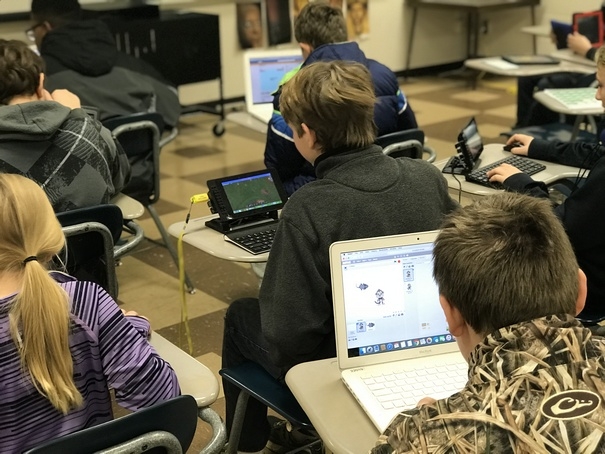

Write a Letter to the Editor on this Article
We encourage readers to offer their point of view on this article by submitting the following form. Editing is sometimes necessary and is done at the discretion of the editorial staff.